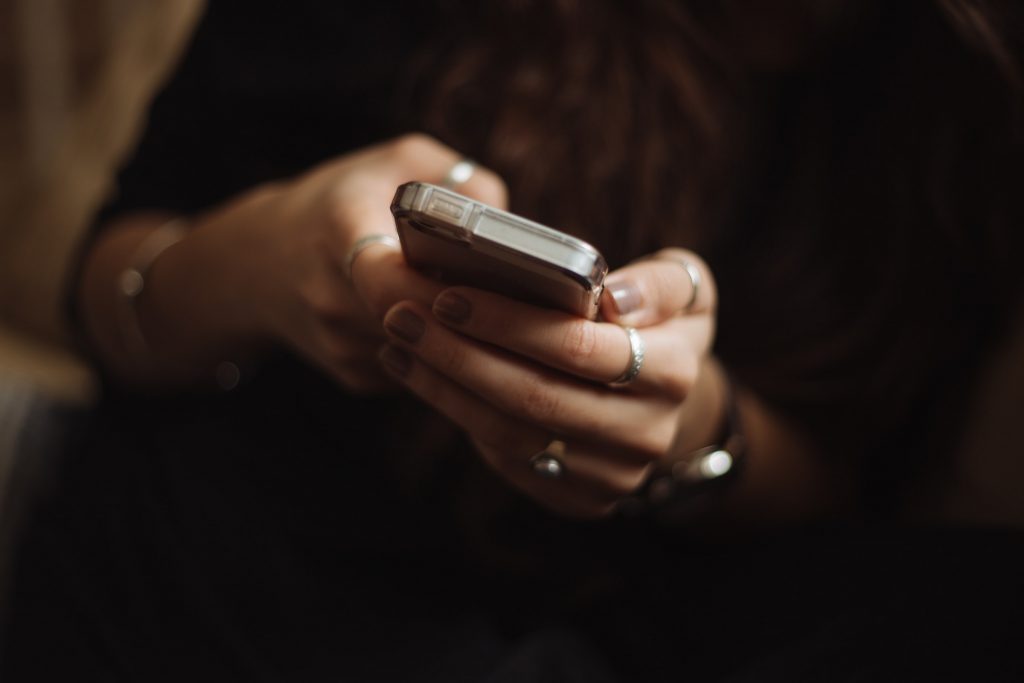
Paying Your Personal Income Taxes Online – Instructions
If you have a balance owing on your personal tax return, there is an easy way to pay – Online! In order to make a payment, please locate your bank below 
Royal Bank
- Sign in to your RBC Online Banking platform;
- Select “Manage Payees” from the Payments and Transfers section;
- Select “Add A Payee”;
- Search by Payee Name – enter “CRA”;
- Select “CRA REVENUE YYYY TAX OWING” and select “Continue”;
- Enter your nine digit Social Insurance Number as the Account Number;
- Once confirmed, return to Accounts Summary;
- In the Payments and Transfers screen, select the bank account you wish to pay from and the amount you wish to pay, and select “CRA REVENUE YYYY TAX OWING” as the Payee;
- Click “Submit” and then confirm.
- Print the “Transaction Complete” page for your records.
Bank of Montreal
- Sign in to your BMO Online Banking platform;
- Select “Payments and Transfers” tab;
- Select “Add a Payee” on the left side menu;
- Select “BC” as the Payee Province and enter “CRA” as the Payee Name;
- Select “CRA Revenue YYYY Tax Return, Tax” as the Payee;
- Enter your nine digit Social Insurance Number as the Account Number;
- Nickname the account if you choose (i.e. “YYYY personal tax”);
- Click “Verify Payee”;
- Review the information and click “Add Payee” if the information is accurate;
- Return to the “Payments and Transfers” tab;
- Select the bank account you wish to pay from and the amount you wish to pay, and select “CRAYYYYRETURN xxxxxxxxx” as the Payee, and choose today’s date;
- Click “Submit” and then confirm;
- Click “Verify Payment”;
- Ensure the details are correct and click “Submit Transaction”;
- Print a copy of the verification screen for your records.
CIBC
- Sign in to your CIBC Online Banking platform;
- Select “Pay Bills” from the left side of the page;
- Select “Add/Edit Payees”;
- Enter “CRA” in the company name field;
- Select “CRA (REVENUE) – YYYY TAX OWING”;
- Enter your nine digit Social Insurance Number in the “Payee Account Number” field;
- Click “Next”;
- Click “Add Payee”;
- Confirm the information is correct and select “Pay this bill”;
- Enter the amount you wish to pay and the account you would like to pay from and click “Next”.
- Click “Set up payments”;
- Print the confirmation screen for your records.
KSCU, HCU and other Credit Unions
- Log in to your Credit Union online banking account;
- Select “Payments” from menu of options;
- Select “Add/Delete Payees”;
- Select “Add Payee”;
- Search by Payee Name – enter “CRA”;
- Select “CRA (Revenue) – YYYY-Tax Return”
- Enter your nine digit Social Insurance Number as the Account Number;
- Click “Submit”;
- Once successfully added, you should see “Completed” beside Add Payee Status;
- Select “Return To Pay Bills”
- Select the bank account you wish to pay from and enter the amount you wish to pay in the “Amount” box beside the “CRA (Revenue) – YYYY-Tax Return #xxxxxxxxxx” line;
- Click “Pay Bills”;
- Print out your confirmation and retain it for your records.
Other Ways To Pay
Cheque
- Pay to the order of “Receiver General”:
- In the memo section, write your Social Insurance Number and “2015 tax payable”;
- Sign and date the cheque;
- Mail the cheque to:
Receiver General
PO Box 14000, Station Main
Winnipeg, MB R3C 3M3
CRA “MY PAYMENT” using debit or credit card
- Visit the following web address: http://www.cra-arc.gc.ca/esrvc-srvce/tx/mypymnt/menu-eng.html
- Click “Start My Payment”
- Under “Individuals”, select “Individual income tax (T1);
- Select “YYYY– tax return”
- Enter your nine digit Social Insurance Number and the amount to pay, and click “Next”;
- Confirm your details by clicking the circle to the left of the details;
- Click “Confirm and proceed to pay”;
- Click “Pay Now”
- Enter your details for VISA or Interac online and click “Process Transaction”.
